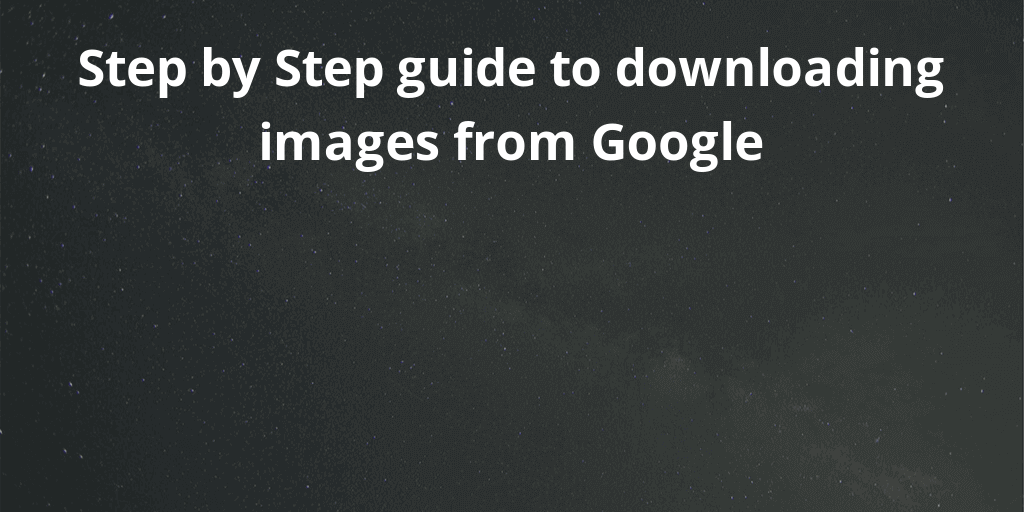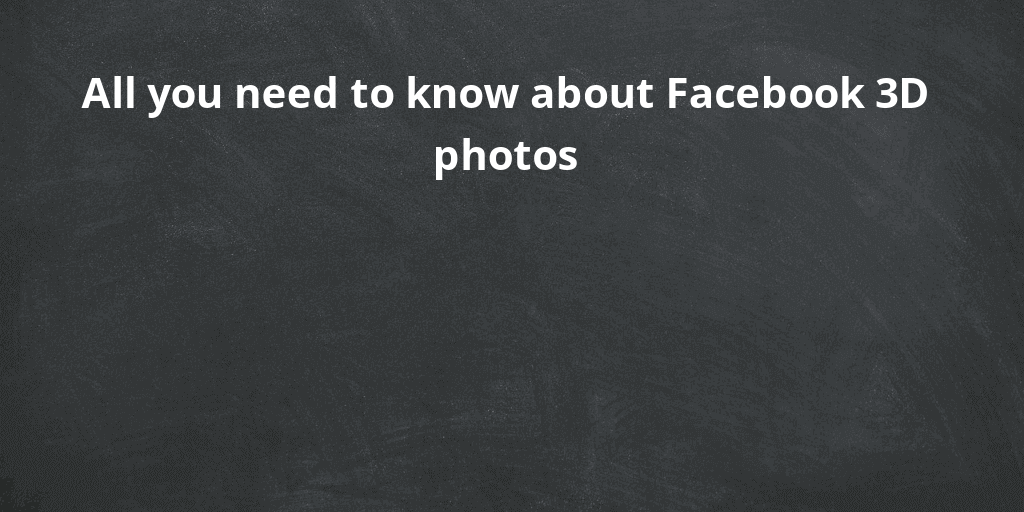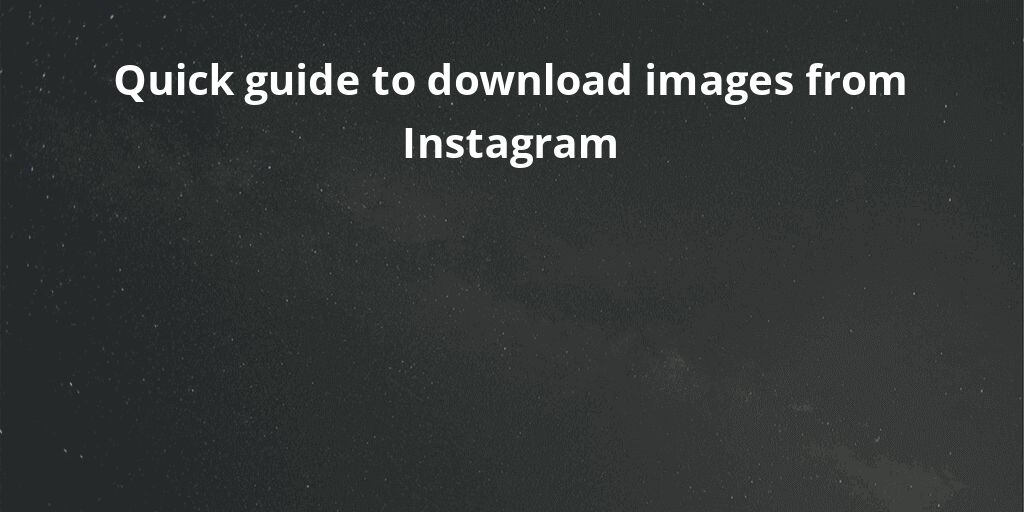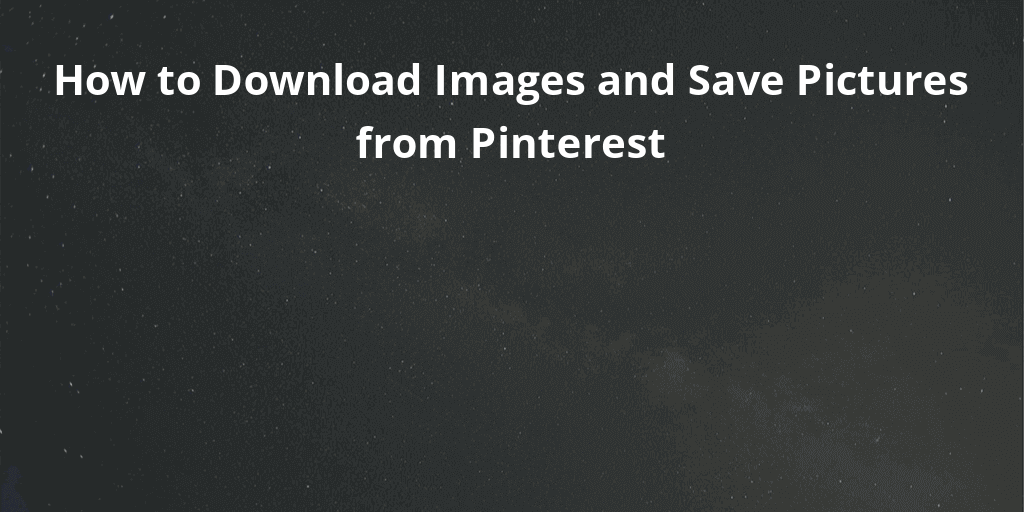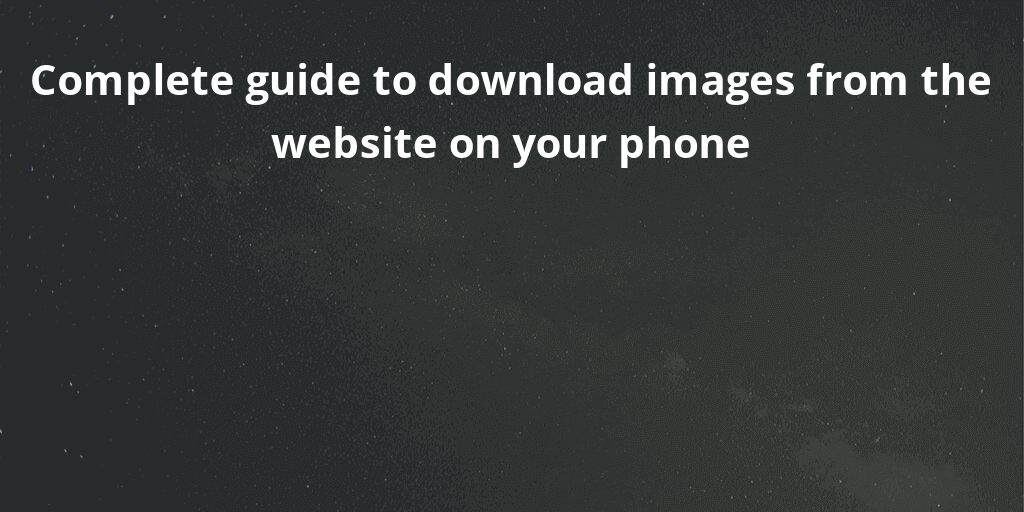A crop tool is a tool that you will discover in almost all kinds of devices that have anything to do with visuals, such as images and videos.
Resize image online for free
Resizing photos has been made easy by the safeimagekit resize image tool; start by uploading your file easily and quickly.
Some of the major features of the safeimagekit resize image tool are:
Safeimagekit image resizer tool ensures to resizer the images by retaining their quality.
None of your data is sent to the servers. All the operations are done on the browser itself so that the data is confidential.
Safeimagekit image resizer tool is very easy to understand, and no professional is needed to work on our tool.
It works on all kinds of devices and browsers too.
How to resize an image
1. Upload the image or click on the drop-down arrow and just simply select the option from Dropbox/Google Drive to select your file in the space being provided.
2. Adjust the parameters for a better quality of the image.
3. Hit the “Preview” to glance at the changes which are being made.
4. Save the changes being made.
5. Now, the image is ready to use.
Resize Image Online: Free Image & Photo Optimizer
This image resizer tool permits you to change the original size of the image to the desired one. Created by Shopify, Free Image & Photo Optimizer lets you set an image (upto 6) by dragging them to the tool’s interface or uploading them further. After that, you have to set the dimensions as per the requirements to resize the images. Resizing options include Compact (10241024 pixels), Medium (20482048 pixels), and Large (4472*4472 pixels).
Resize Multiple Images: Online Image Resize
This simple image resizer tool is a great option to go with if you find Online Image Resize confusing or difficult. There’s just one option: choose one or more images and then set the dimensions of the desired image. The minimum dimension must be minimum of 16 pixels, and the maximum is 1024 pixels.
Resize Images for Social Media: Social Image Resizer Tool
Social Image Resizer Tool is a brilliant tool for all your social media image size defects. Once you take a step to upload your photo, there will be a dropdown menu that pops up where you can choose accordingly.
A list of options includes:
• Facebook Cover Photos
• Cover and profile photos for social media channels
• Social media platforms like Pinterest and Instagram thumbnails and Lightbox images
• YouTube channel art and custom video thumbnails, and more.
All you need to do is just select the option you want, and the tool will automatically crop and resize your image until it fits the dimensions of your choice.
Free Image Resizer: Simple Image Resizer
The specifications are denoted by the name itself, i.e., “Simple Image Resizer.” The utilization of the tool is done by picking an image, choosing if you want to resize it based on dimensions (pixels) or percentage, choosing the pixels or percentage number, and then clicking Resize, and it’s done.
To diminish a distorted or weird-looking final result, make sure to set only one dimension. Following this prompts the tool to keep proportions similar.
You can only shrink the image, not expand. But it’s essential to note that making an image larger will cause the quality to be worse.
Note: This tool also supports changing the extension of the image.
Resize Images For Social Media: Photo Resizer
Similar to Social Image Resizer Tool (#3 in this list), this tool also resizes images for social media platforms like Facebook, Twitter, and Instagram.
Photo Resizer offers extra tools similar to Microsoft Paint. You can rotate or flip a picture and free draw on the photo and shapes as well. These features can be handy when you want to draw a visitor’s attention to a particular part of a photo. One can also add text, like a caption or headline.
img2go
As the name suggests, this tool is specially designed for those who are looking forward to crop pictures quickly. You can select an image from the device to upload it. If not, you can drag and drop images or paste the URL of the image directly, which probably is the fastest way of conversion. Some options are aspect ratios that you can select to crop the image in the same way. You can then promptly download the image.
LunaPic
LunaPic is just like a traditional cropping tool, and you will notice the same while using it. When you crop an image, you will have 4 different methods of cropping the picture. The first one is the traditional way, then you have a highlighter shaped in a circle, freehand, and the last is where the tool selects the area to crop by itself. There are a bunch of features that can be used on the image to enhance it.
Croppola
Croppola is a free tool. Croppola uses AI-based technology to automatically detect the best cropping ratio for your images and presents it when you upload your image. This is useful in case you are looking to crop pictures purely for aesthetics. You can simply select different aspect ratios for your images. You will also find the colour palette of your image just below it.
smallseotools
This is one of the primary tools to crop pictures. Here you get multiple ways of getting your image to the site, either by uploading it from the device or from Drive or Dropbox. You would be able to drag and drop images to it as well. This is a popular tool that has been used by many world-famous companies.