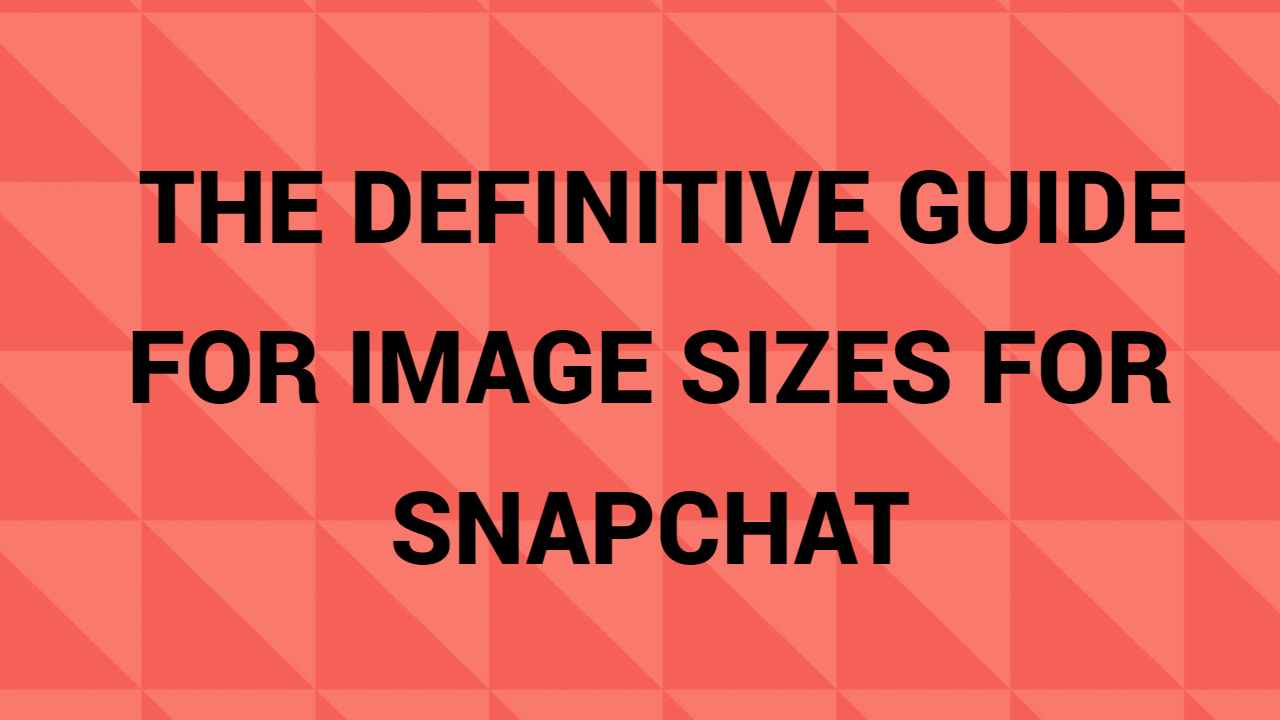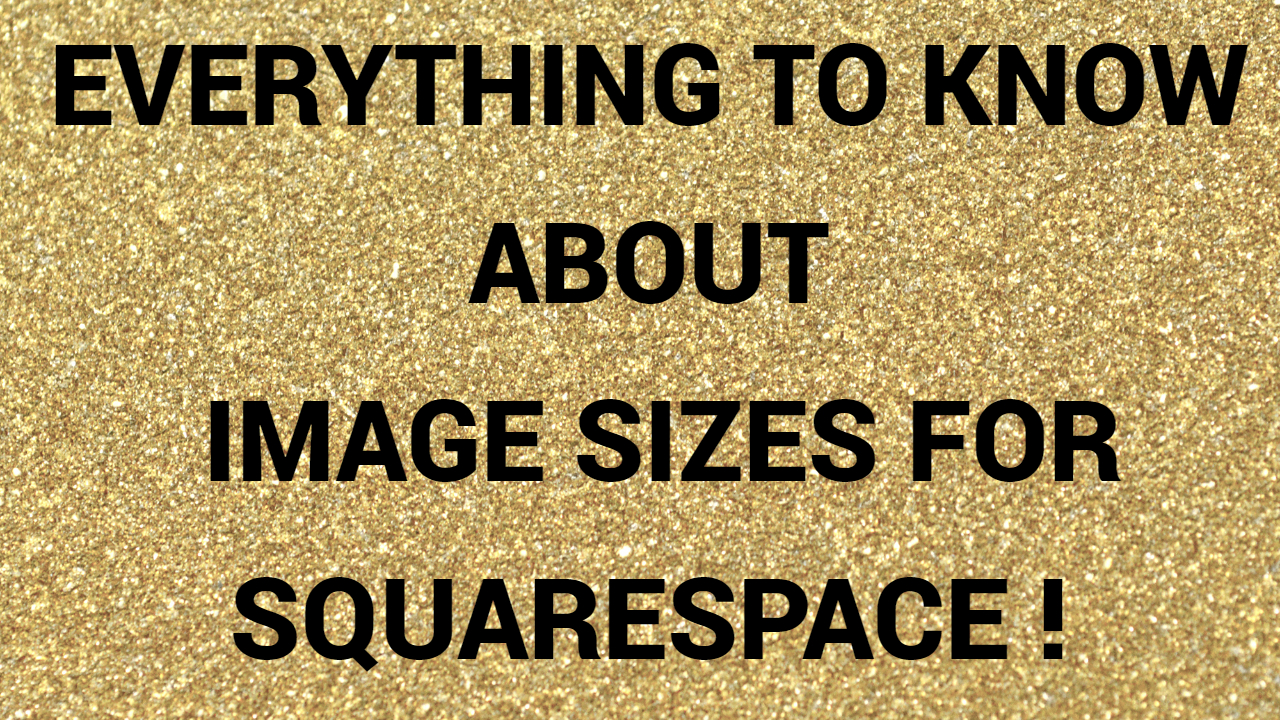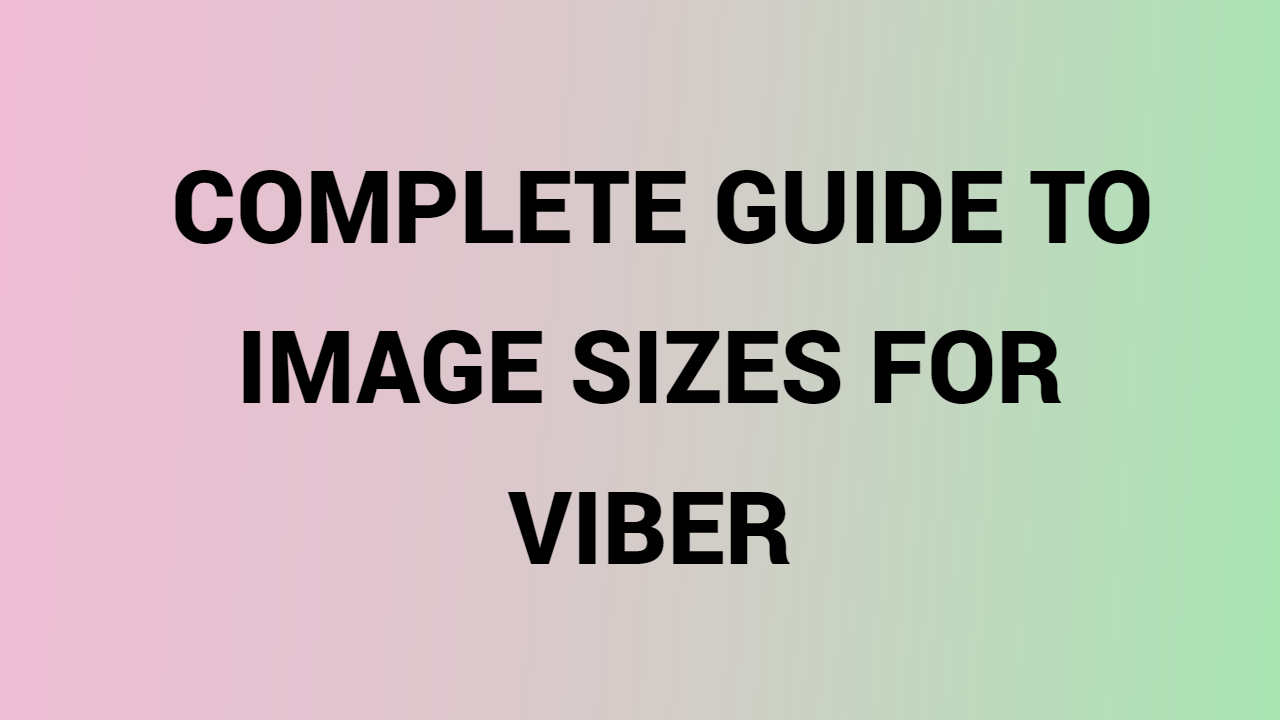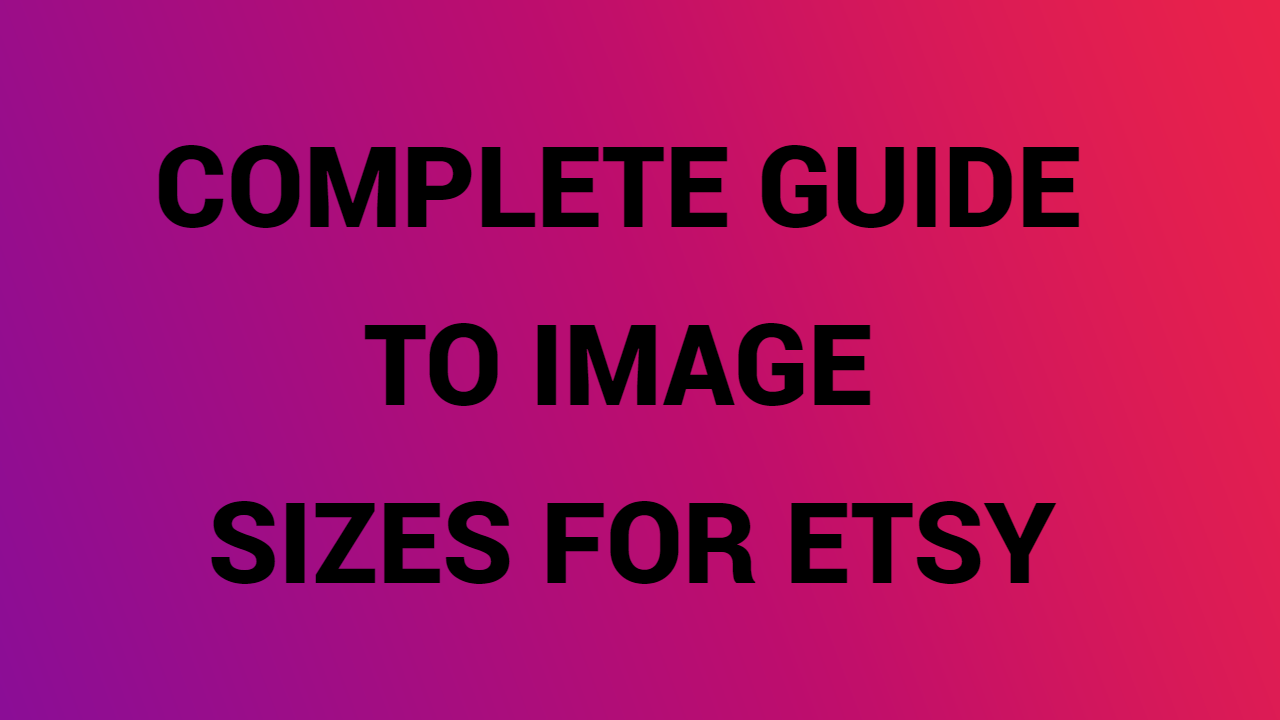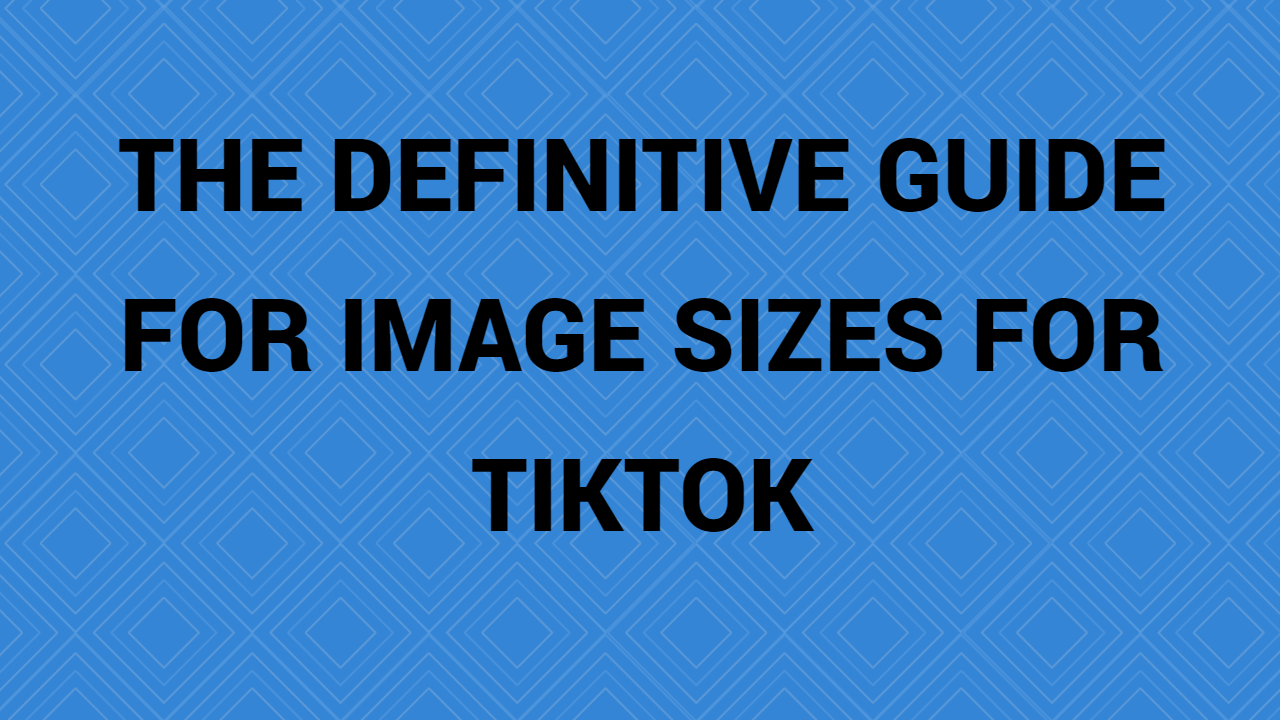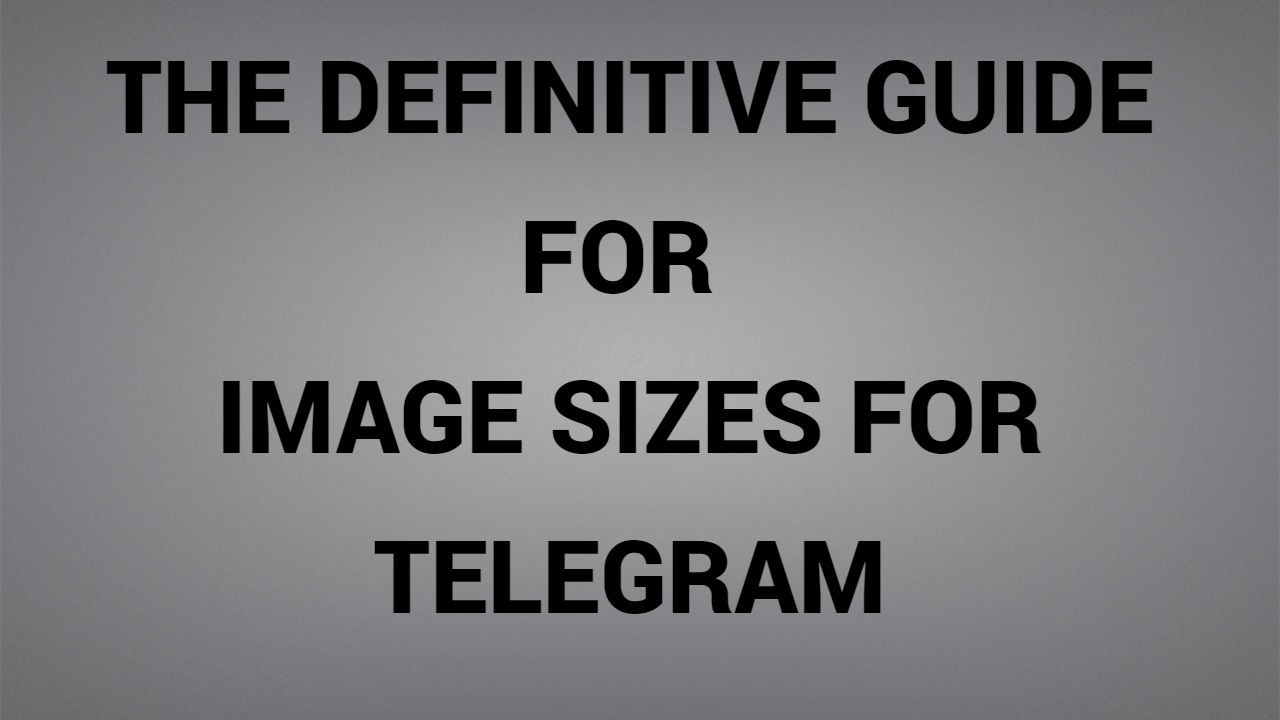What is the importance of adding pictures to our LinkedIn messages? While LinkedIn is traditionally word-driven, not image-driven, it is still important to post images on LinkedIn.
####
You can draw another audience or a larger audience if you add images to your LinkedIn posts. Also, please keep in mind, there are many LinkedIn areas where you almost need to add a photo. In many places on LinkedIn – in posts as well as in profiles – LinkedIn provides a picture of a “place holder” for you to add your own. There is no requirement to add your image to these locations, but if not, you will display the default LinkedIn image. It does not seem very attractive, but you miss out on a fantastic marketing opportunity by not adding your image.
You can add your logo, picture or any other image to emphasize your authority or offer your audience another way to get to know you better.
####
Don’t turn up for that meeting or interview ‘wearing someone else’s shirt’, don’t rely on the LinkedIn default image – create one of your own which tells your audience something about you. To save you time, I’ve prepared a complete picture size guide that you may need to use on LinkedIn. I’ve divided them into categories for your convenience. Don’t forget that personal profiles have different image sizes than company pages!
####
- Personal LinkedIn profiles, ideal image sizes.
- LinkedIn profile image: 400 x 400.
- LinkedIn banner and background image: 1584 x 396.
- Note: When designing your banner, be careful of “danger areas”.
- LinkedIn company pages, optimal image sizes.
- Logo of the company LinkedIn: 300 x 300.
- LinkedIn banner/ front cover photo: 1128 x 191.
- LinkedIn posts, optimum image sizes
- LinkedIn post one or more photos: 1080 x 1080 (square) 1920 x 1080 (portrait)
- Photo of the LinkedIn article: 1200 x 644.
- Banner image of LinkedIn item: 600 x 322.
- LinkedIn picture sizes for blog link images: 1200 x 627.
- Carrousel LinkedIn: 1080 x 1080 OR 1920 x 1080.
- LinkedIn Carousel Best Form: PDF.
- LinkedIn video size: 256 x 144 (min) to 4096 x 2304 (max)
- Video file size LinkedIn: 75 KB à 200 MB.
- The maximum duration for a LinkedIn video: is 10 minutes.
- LinkedIn Stories Photo size: 1080 x 1920.
- LinkedIn events, optimal picture sizes.
- Event logo on LinkedIn: 300 x 300 - square.
- LinkedIn event ‘banner’ size: 16:9 ratio so 1600 x 900 pixels works
- LinkedIn groups, optimal image sizes.
- The LinkedIn group logo is 300 x 300.
- Banners for LinkedIn groups: 1536 x 768.
##
Company cover photo
LinkedIn professional profiles are governed by slightly different rules of personal LinkedIn photos. Companies tend to want to embed their logos in their LinkedIn banners. There is not as much diversity as on individual pages. The size of the LinkedIn banner for a business page differs from the size of the LinkedIn cover picture on a personal profile. The recommended size of a LinkedIn cover photo is 1400 x 425 pixels, a subtle but significant difference.
#####
Linkedin business cover picture size
How to set up a business page on LinkedIn.
How to create an enterprise page on LinkedIn.
- In the upper right corner of your homepage, click the “Work” icon and select “Create a Company Page” from the drop-down menu.
- Select the type of company or institution that best represents your organization and fill out initial information, such as your profile picture. LinkedIn recommends that your corporate profile picture be 300 x 300 pixels (which is a significant difference from the size of the personal profile image).
- Click on “Create a Page” and start!
LinkedIn ads
Once you have configured your profile, it may be helpful for you to incorporate LinkedIn advertisements into your growth plan. LinkedIn’s ad targeting enables users to be very precise with their audience. Companies that need to target by occupation, tenure, industry and title can do so reliably with the LinkedIn advertising platform.
This section will explain how to get started with LinkedIn advertising, the dimensions of advertising on LinkedIn, the different advertising formats and how to design them.
How you can start advertising on Linkedin.
- In the top right corner of your homepage, next to the “Work” icon, you will find the “Advertising” icon. Click there.
- Create a new account and select the type of campaign you want to launch. You can choose either self-service or managed campaigns.
- Select your ad format and download your creativity, which you can build using Figma. Next, add your ad copy and targeting and define your budget to launch successfully.
-Tips
LinkedIn design tips
- With a wide variety of advertising formats, media types and audience targeting, one can safely say that there is no one-size-fits-all solution for LinkedIn advertising.
-
The most important thing to remember when designing social publications and LinkedIn ads is to create coherently. It makes your ads more recognizable and reinforces your brand equity over time.
- The ad size in the LinkedIn carousel is 1080 x 1080 pixels or a 1:1 look ratio. Carousel images serve to tell a story or present a range of products.
- There are fewer opportunities for highlighting a product but more chances that your audience will spend more time clicking on the ad if they are interested.
- There are several different sizes for LinkedIn videos, but the 3 main options are landscape (1920 x 1080 pixels), square (1080 x 1080 pixels), and vertical (1080 x 1920 pixels).
- You may consult the official LinkedIn video sizing resource for more information on specific formats and sizes.
- Videos are a great tool to capture an audience’s attention, tell your brand’s story, shine a light on company culture, and, of course, can be used if you have a specific feature that you want to highlight.